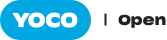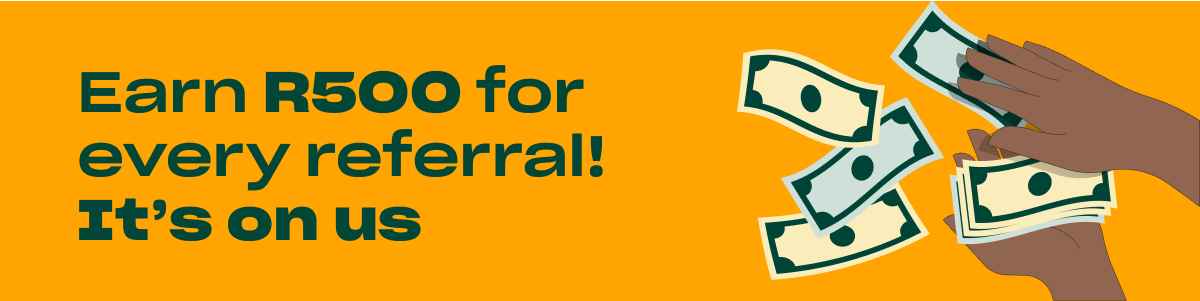We have added some powerful functionality to the new Yoco Point of Sale and we would like to help you get the most out of it. Get it from the Apple App Store and Google Play Store.
If you’re keen to get started straight away, don’t wait for us, use the Tutorials in the Menu and the Get Help section to set up your Yoco Point of Sale.
In this article we will discuss payment methods, tipping, discounts and configuring your card payment preferences.
Payment Methods
Irrespective of how your customer pays, you can now record all your sales in your Yoco Point of Sale. Whether your customers pay by EFT, SnapScan or Bitcoin, simply add the payment methods you want in Point of Sale Settings on your Portal or in-app. You will immediately be able to see the payments in your sales history and in reporting, giving you more visibility and more control in your business.
How to set-up additional payment methods.
Tipping
Perfect for service businesses from small cafe’s to hairdressers, you can either add tip in-app while recording a transaction or prompt your customer to add a tip on your card machine. We’ve seen this feature increase staff tips by up to 200%.
How to configure tipping
Discounts and Split bills
It is now also incredibly easy to add discounts to bills and products and process split bills. Split bills are useful for when your customer wants to pay a bit with card and a bit with cash, or when customers want to share the bill.
See Making sales in the new Yoco Point of Sale for more information.
Is your set up correct?
You have more functionality, but also more options in how you would like to set-up, from hardware to reader connection preferences and tutorials.
Which accessory is best for you?
Make sure your store is set-up to make it easier for your customers and staff to buy and sell. Consider adding a Desk Cradle, ideal for your retail shop or stall, or the Retail Cradle, perfect for your counter-top. The right hardware choices make your Point of Sale more enticing for your customers and easier to use for your staff, have a look through
Want to stop your card machine sleeping?
One way is to keep it in a Desk or Retail Cradle and now you are also able to ensure card machine stays connected to your smart device. When you’re busy, to make sure you can process transactions as quickly as possible, select ‘Stay connected’ from your card machine settings. It will use more battery but will be better when you’re very busy period.