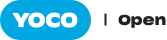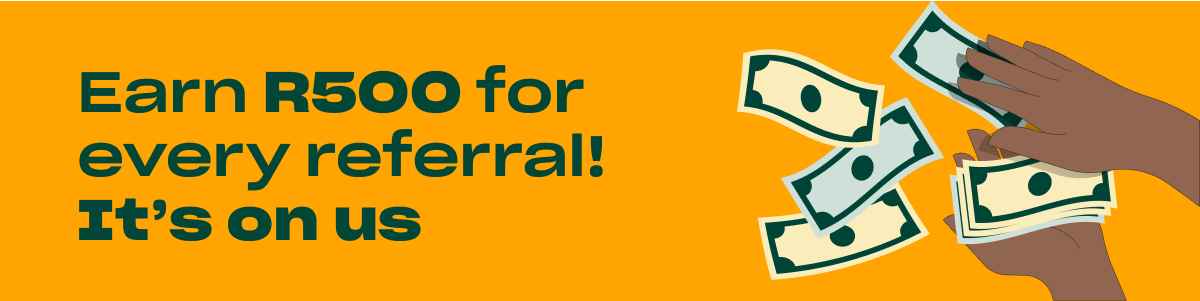At one of our recent Yoco Meets I was sitting next to a coffee shop owner who was telling me about how he ends his business cycle and the boring admin he has to get through:
At the end of the week I have to do a recon to check things like refunds and to work out salaries for staff. The sales history on the app is great for listing all the transactions, but when I need to do my books it’s not really that useful and I have to do this manually. Doing this on my mobile phone late on a Sunday makes it a pain. I feel like I can’t get any down time between my business and my business admin.
This might sound familiar to a lot of you reading this. Some of you may do a quick cash up at the end of the day and manually filter through the transactions to check that your cash payments are correct. Or you may sift through to find refunds so that you can make sure they are valid. Or you need to figure out which of your employees is topping sales to pay them their commission. Getting this information into your accounting software or your Excel spreadsheet so that you can filter and manipulate it should not be an extra chore.
When you need to dive deep into your sales history, viewing it on your Yoco Business Portal (which is free to merchants) offers you more control and flexibility.
So what can you do on your Portal to more efficiently use your time?
Filter sales transactions to get what you need
Filters allow you to see the transactions that are relevant to the task at hand. This is useful for the following situations:
Tallying up the sales for individual employees if you pay commission
This functions works best if your employees are paid by commission. A line-by-line examination of sales records is not a good use of your time. Instead, you can filter by staff member to look at the all the sales processed by one employee at a time.
Finding all the refunds issued in a period to check that they are correct
Some of our merchants really need to keep a close eye on transactions like refunds. A lax refund policy costs your business money, so when it comes to ensuring that refunds are properly motivated, use the filter to only view refunds instead of sifting through all your sales.
Summarising your card payments
For businesses that accept more than just card, it can be frustrating to keep track of all the different payment methods. Filtering your history by payment type makes this easy and keeps recon simpler.
Storing and managing your receipts in one place
Every sale that is recorded has a bill attached, just like the version on your app. If you ever have to look for a sale, say a customer comes to return a product they bought 2 weeks ago, you can use the date filter to quickly find the associated bill. Refund directly from your Portal and send a receipt to your customer as proof that it went through. The refund will be automatically recorded at the time that it took place and you can continue with business.

Export the information you need
Accounting is a confirmation game: all the reports should be within a reasonable range of agreement in order to run a functioning business. The sales transaction list should agree with what your bank and accounting statements say.
The traditional way to do this is to manually pore over the transactions list, create a report and compare it to the bank statements to ensure that you have received your payments. If you’re someone that has to manually copy numbers over, you’ll know that the process is prone to errors. In your Portal you can export any filtered or unfiltered view of your sales history and export it as a CSV file or as an Excel file. Most financial software can import CSVs and Excel users will enjoy the ease of moving their information.
The key here is time. Saving time on tedious tasks like this allows you to use it more effectively. For the coffee shop owner I sat next to, this feature was a revelation – and meant an uninterrupted Sunday with his family. What would you do with the time?