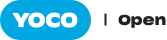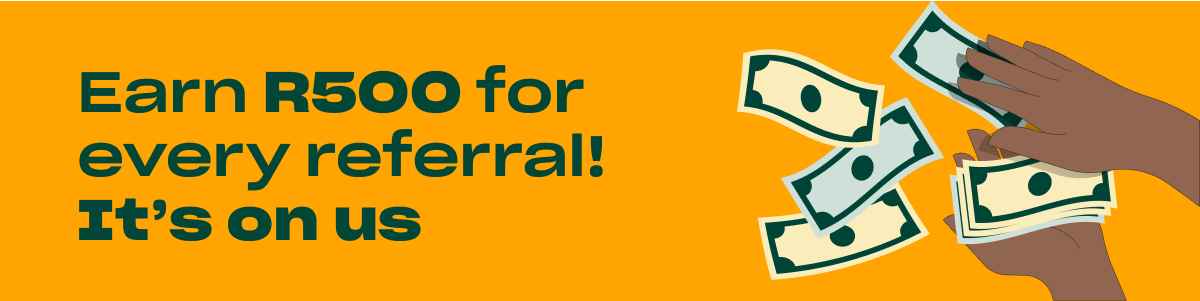Here’s a breakdown of some of the features in the Yoco Point of Sale App, and how you can use them to help make running your business simpler.
Set up your store in a way that makes sense to you
You can add your products to the Yoco Point of Sale App and include details such as cost, name and image. Add a level of sophistication by also including:
Product variants
Include extra information on your items such as size, colour or any other category you choose. For example, Nike soccer boots (shoes) can be sold per size or colour, or both.
Categories and brands
Group your products into categories or brands. Puma products could live together in the ‘Puma brand’, and all your footwear could live together in a ‘shoes’ category.
This makes it easier to find your products inside your Yoco Point of Sale App, and helps you to categorise items in any way you like. Check out our step-by-step guide to setting up brands and categories.
Enjoy a seamless customer checkout process
When your business is getting busy, ensure that you ring up customers quickly and keep those queues moving by using these features:

Create shortcuts for fast and easy checkout
After you have added your products to your Yoco Point of Sale App, you can set it up in a way that makes your checkout process quick and simple. Creating shortcut screens with the products you sell most often is a great way to speed up your queues.
For example, you could create a shortcut screen dedicated to best sellers, ladies’ range, or create a screen just for flip-flops. See how to do this in our Help Centre.
Add discounts on the fly
If you’re having a sale on a specific product, but don’t want to change the original price, you can easily add a discount to that product at checkout. There’s also an option to add a discount to the entire bill.
Accept tips
Choose exactly how you want to accept tips from your customers. Add a tip to the bill before payment is taken, or automatically prompt customers to add a tip on the card reader when making a card payment.
Send receipts via email or SMS
Send receipts to your customers electronically via email or SMS. You can do this immediately after the sale has happened, or at a later stage. Did you know you can customise your receipts on Yoco? Find out more here.
Split bills
Do you own a restaurant or bar? Splitting a bill can be done easily from the payment screen. Learn how to do this here.
Record all payment types
Besides accepting card payments, you can track a range of payment types in your Yoco Point of Sale App – from cash to SnapScan, Zapper and EFT.
Are you using the Yoco Point of Sale App in your business? We’d love to hear about your experience! Chat to us on Twitter or email us at hello@yoco.co.za.