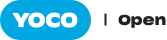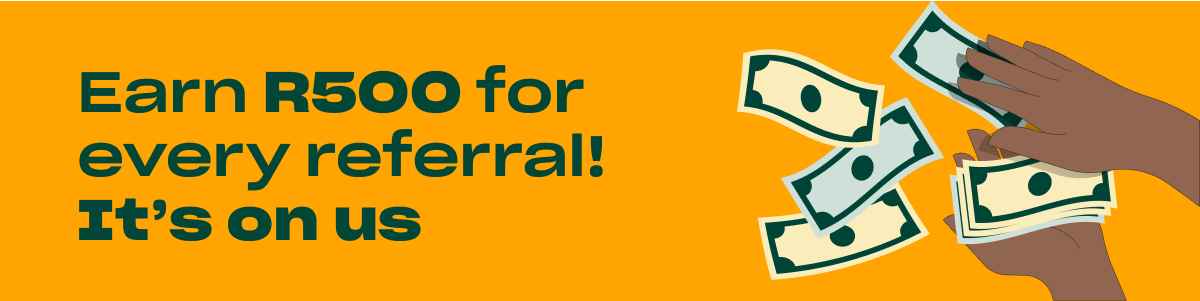Humans are, by nature, wary of anything new. This inherent cautiousness is what kept us from eating delicious-looking but deadly mistletoe, or attempting to befriend a tiger. In other words, it’s what keeps us out of harm’s way. So what does this have to do with Yoco and your customers?
Well, if your customers have never encountered one of our payment options before, and are hesitant to proceed, you need to know how to reassure them, right?
We’ve compiled some of the common questions our merchants are asked by their customers who are paying with Yoco for the first time.
If you use one of our card machines, you may encounter some of these questions. Here’s how to answer them:
How does it work?
The broad answer? Like any other card machine!
Do I pay a service fee?
Nope! Customers aren’t charged a service fee when they pay using Yoco. Just swipe or tap and go.
Is it safe?
Yes. Yoco’s card machines and online payment portals are 100% safe – for both customers and merchants. All transactions are securely encrypted, and no card or personal details are stored. What’s more, all of our machines are both Europay, Mastercard and Visa (EMV) and Payment Card Industry (PCI)* approved, and have certificates for all applicable functions. Lastly, our card machines are tamper-proof – we’ve designed them in such a way that if someone tries to tamper with the machine, the chipboard will fry – rendering the machine useless.
Can I tap?
Of course you can! You can also swipe, or insert your card and enter a PIN.
Can I use Apple Pay?
You can use Apple Pay on any iOS device to pay for your goods or services on any Yoco Go, Yoco Neo, and Yoco Pro machine. Our Yoco Lite machine is not compatible with Apple Pay.
If you make use of Yoco Online Payments (like Link, Invoices or Gateway) your customers might ask the following:
First off, what is a Payment Link, exactly?
A payment link is similar to an online invoice or quote. Merchants can send them via email, SMS, WhatsApp or Instagram. To pay for your goods or services, simply click on the link, review the information to make sure it’s correct, enter your details, complete a 3D Secure authentication, and you’re done! You’ll receive a confirmation email from Yoco once the transaction is complete.
We created our online payment products to help keep your cashflow going, even if you’ve slowed down or not trading in person 🚀
— Yoco (@Yoco_ZA) July 1, 2021
Sign up with Yoco Link for free in 5 minutes, and join the community of small businesses getting paid online https://t.co/QKeuhGlais pic.twitter.com/LT3bihaJtk
What is 3D Secure Authentication?
In simple terms, 3D Secure Authentication is another layer of security that protects your card details from being stolen and used elsewhere online, by adding a password-protected step to the transaction process. Once you’ve entered your card details, you will be redirected to your credit or debit provider’s page (i.e: your bank). You will be asked to provide either a password (that’s been set up previously with your bank), or a one-time PIN sent to your device.
How do I know that it’s safe to click on this link?
A Yoco Payment Link will always begin with pay.yoco.com/ and will contain the following information: the business’s name, the customer’s name, the amount due, and the Yoco logo.
How is my sensitive information protected?
Yoco doesn’t store any card details, instead, these are sent directly to our PCI compliant card processing partners. All information is encrypted throughout the process.
How do I know that my transaction was successful?
Once your transaction has been finalised, you’ll receive a confirmation email from Yoco, and either an SMS or email from your bank.
What can I expect when making an online payment using Yoco’s Payment Gateway?
Like any other payment gateway, Yoco’s version works like this:
At checkout, you’ll have the option of clicking on “Yoco”
A pop-up screen will appear, prompting you to enter your credit or debit card details.
Once you’ve clicked on “submit”, you will be redirected to your credit or debit card provider’s 3D Secure Authentication page.
You will be asked to provide either a password (that’s been set up previously with your bank), or a one-time PIN sent to your device.
Once you’ve submitted this information, you’ll be redirected to a ‘Checkout Result page’. Finally, you’ll receive a confirmation email from Yoco.