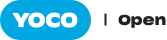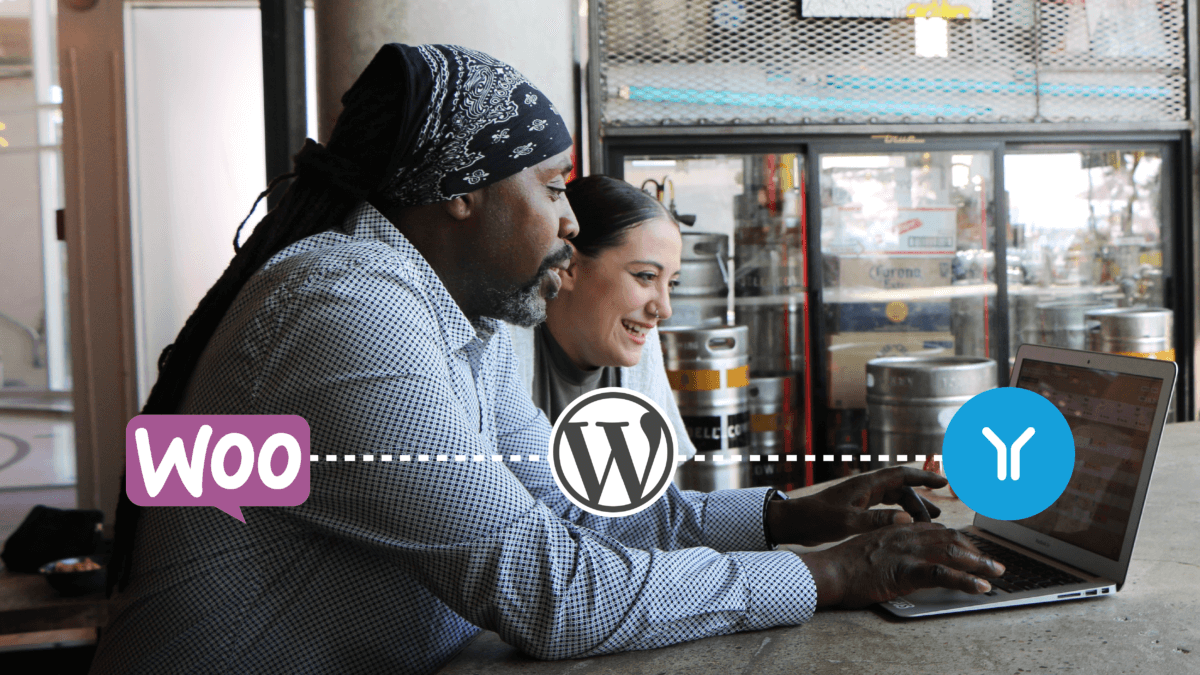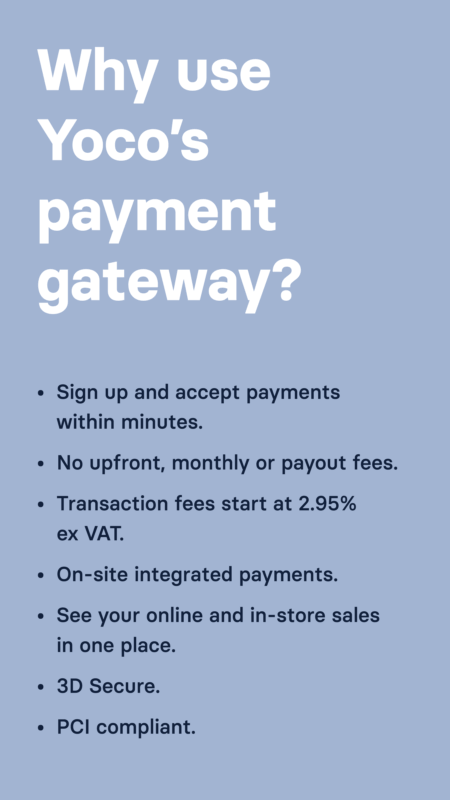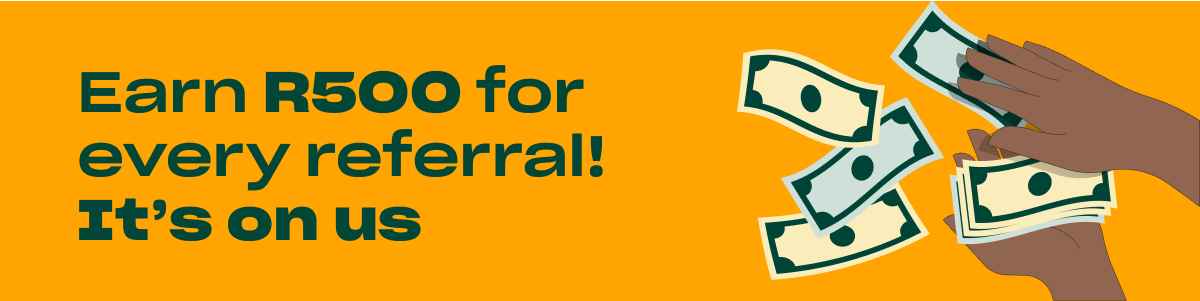In our mission to enable merchants to truly thrive – no matter the circumstance they find themselves doing business in – Yoco has launched a brand new payment solution: Yoco for WooCommerce.
The COVID-19 pandemic saw small business owners make the shift to e-commerce and online payments rapidly; adopting new technologies and making digital strides forward to stay connected with their customers.
Yoco’s new payment gateway is purpose built to help merchants streamline their transactions. The installation process is simple and quick, and is designed to be implemented with no technical or development skills. Everything from sign up to accepting an online payment through your WooCommerce store in under 10 minutes! 💪
Why now? Why WooCommerce?
Small business owners in South Africa need to adapt to the impact made by lockdown, and by Coronavirus. Both of these mean doing business in a world that is increasingly cashless, contactless, and low touch.
Now is the time to start accepting card payments, to start encouraging customers to tap to pay, and to harness the full potential of technology to close the social distancing gap.
WooCommerce is a customizable, open-source e-commerce platform built on WordPress. It is one of South Africa’s most popular platforms for doing business online.
Yoco for WooCommerce is Yoco’s first milestone in creating payment gateways that integrate with e-commerce platforms. There are lots more to come as we build plugins for other platforms like Wix or Shopify.
Click here to let us know what platform you’d like to develop a plugin for.
Yoco for WooCommerce webinar
We hosted a Yoco for WooCommerce webinar to demonstrate how quick and easy this process is. Take a look at the clip below to watch a Yoco team member run through the process. You can also watch the full webinar online if you want to learn more about the payment gateway and hear from Yoco customers who have been using it.
Click here to watch the full webinar online
How to install Yoco for WooCommerce
Yoco’s payment gateway is a plugin that integrates with any WooCommerce WordPress store.
From start to finish, it takes less than 10 minutes to install Yoco’s plugin and activate your payment gateway. If you have quick fingers, you might even be able to get a test transaction done too!
- If you’re not a Yoco customer, you will first need to sign up with Yoco. You can do this online (click here) and you don’t have to buy a card machine. Select “online payments” and activate your account.
- Once your account is created and activated, simply log in to your Business Portal.
Yoco Business Portal gives you useful business data in real time and allows you to access our online payment options. You have access to a dashboard of data such as settlements and transactions, as well as a Sales History and Report.
Learn more about Business Portal here
- Once you’re logged in, you will be able to see a menu along the left hand side. Navigate to “Sell Online” and select “Payment Gateway” in the submenu.
- You should now be able to see a screen that says “Activate my gateway”. Click the button and wait for the process to complete.
- When it’s complete, you will be able to access your payment gateway keys. There are two sets: Live keys and Test keys.
These keys are what connect your Yoco account to your WooCommerce WordPress store. Leave this tab open so that you can refer back to it later on.
From here, you will need to log in to your WordPress store and navigate to the backend dashboard.
- On the left hand side, in the menu, click on “Plugins” and select “Add New”.
- Search for Yoco and install our plugin when it pops up.
- Once the plugin is installed, you can go ahead and activate it. When you click “Activate”, you will be redirected to your WooCommerce Settings Page.
- Click the “Payments” tab option and scroll down. Here you should see Yoco Payment Gateway in the list of available methods.
- On the right hand side, click the “Manage” button. This is where those gateway keys become important again.
- At the bottom of this page, you will see an option to select a “Mode”. Set this to ‘Test’ and then head back to your Business Portal tab.
- From your Business Portal tab, copy your Test Secret key and paste it into the Test Secret Key block in WordPress. Do the same for your Test Public Key.
- Once you’ve pasted the keys in, save your settings and voila! You’re ready to test your Yoco payment gateway. Again, inside your Business Portal beneath your Test Keys, you will be able to locate the details for a test card. (Card number, Expiration Date, CVV)
- Open your store from the front end and run a test purchase. Simply, follow your normal checkout process and select Yoco as your payment option. Here is when you use the test card.
Once the sale is processed, it should appear in your WooCommerce orders but not in your Yoco portal as it is a test payment. - From here, you can switch to Live mode in your WooCommerce settings and follow the same instructions as above to insert your Live Secret and Public Keys.
- Remember to save your settings and you are ready to start trading online with Yoco!
Join the conversation on Twitter
[THREAD]: Introducing Yoco’s payment gateway 🚀
— Yoco (@Yoco_ZA) July 7, 2020
Now you can plug Yoco payments into your website!
It takes 10 minutes from the time you sign up to when you can accept your first payment on your website. No card machine purchase required.